How to Control Upmixing on your AV Receiver
There are two schools of thought: Either you want to hear every speaker playing all the time, or you want to hear ONLY the speakers that are supposed to be playing. If you want to hear all the speakers playing all the time, you need to engage one of the two main upmixers, Dolby Surround or DTX Neural:X. There are differences, but try them both. On the other hand, some prefer when the source is stereo, to have only the left and right speakers playing. If it is 5.1, they don’t want to hear anything from their surround back or Atmos speakers. To do either, you need to know how to control the upmixing on your AV receiver. We’re here to help. We’ll take the Denon/Marantz and Yamaha receivers separately.
How To Control Upmixing on Denon or Marantz AV Receivers
Denon and Marantz are now owned by the same company, Sound United. As such, they share a lot of features. Fortunately, this is one of them. First, let’s take a look at the remote.

This might not look exactly like your remote, but you’ll find these colored buttons on it somewhere. They are labeled Movie, Music, Game, and Pure. For our purposes, we’ll be focusing on the “Game” button. The differences between the three are fairly inconsequential and only apply when the sound is being upmixed. To control the upmixing on your Denon or Marantz AV receiver, you’ll need to wait until you are playing something. Regardless of what it says on the front panel, you’ll need to hit the “Game” button. This will allow you to pick the surround upmixer you want. There will be many choices. We prefer the DTS Neural:X or Dolby Surround upmixers. These will attempt to use every speaker in your system for all your content.
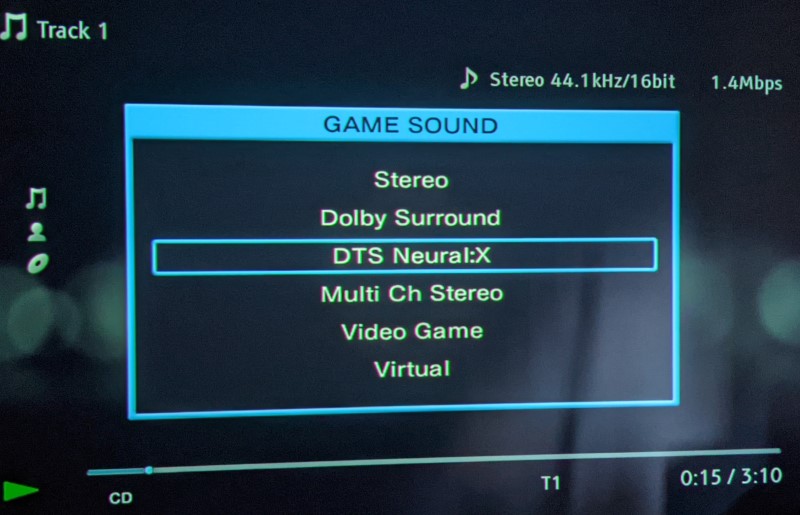
Now, if you want to hear the sound as it was originally mixed, you’ll need to pick the top option. If the incoming signal is stereo (as it is above), it will have stereo as the top option. If it is 5.1, you can choose 5.1 (stereo won’t be an option). The top option will always be what is on the disc or coming from the source.
If you are thinking, “Wait, do I have to do this for every source with every type of signal?” Yes, yes you do. Sorry. That’s just the way it is. None of these receiver manufacturers want to assume that you want the same upmixing for every source or every type of signal. Rest assured, however, that once you pick an upmixing solution, it will remember. This is the same for Yamaha and all other mainstream AV receiver makers.
Author’s Note: You could use the Movie or Music buttons the same way. The Movie sound mode adds a bit of delay in the surrounds and overheads to create reverb. This is supposed to make the room sound “bigger.” The Music mode spreads the front soundstage which means you rarely get any fully discrete sounds in the Center. The center information often gets spread into the front left and right speakers (and maybe even into the surrounds). The Game sound mode strives to keep each channel as discrete as possible. This is the mode we prefer as it is the best for Atmos and home theater. Feel free to experiment with the other two to see if you like those better.
How to Control Upmixing on Yamaha AV Receivers
Controlling upmixing on a Yamaha AV receiver is similar to the Marantz and Denon AV receivers. In this case, it has two buttons.

You’ll notice a “Straight” and a “Sur.Decode” button on the remote. If you want to hear the sound as it was encoded, you hit the straight button. If you want it to be upmixed, you hit the Sur.Decode button until you see the right decoder pop up on the front of the receiver. In addition, Yamaha has an app that you can download to control this function. The Enhancer button is for all the DSP modes that Yamaha includes on their receivers. You can play with them, but you’ll probably end up back on either Straight or one of the upmixing modes.
Direct and Pure Direct Modes
You may be wondering why we’ve not mentioned any of the Direct and Pure Direct buttons and modes on the remotes. Well, that is because we hate them. I know what you’re thinking. What kind of audiophile am I to hate Pure or Direct modes? Well, the kind that likes good sound.
Direct and Pure Direct modes turn off all or most of the processing that goes on in your receiver. When you engage these modes, all the fancy room correction systems are disabled. Many times bass management is disabled as well. This means that those programs which are there to make your system sound better by EQing the sound and sending the bass to the subwoofers are turned off. “Purists” somehow think this is a good thing. It isn’t. Our rooms affect the sound that we hear. That’s why we fill them with room treatments like sound absorbers to make them sound as good as they can. The room correction in your receiver helps. Why would you want to disable that?
Conclusion
If you decide to engage upmixing, there are two main flavors – DTS Neural:X and Dolby Surround. Both use algorithms to matrix sounds into all the speakers. DTS Neural:X tends to run the overhead speakers a little louder than Dolby Surround but the differences are not dramatic. Try them both and see which you prefer for your room.
Receiver manufacturers change these buttons and functions all the time. They rename them, put them on different parts of the remote, or even move them to an app. You may need to search around to see where these functions are. As of this writing, these are how you can control the upmixing on your Yamaha, Marantz, or Denon AV receiver. Got a correction or update? Let us know in the comments!


