How to Watch One Source But Listen to Another with Your AV Receiver
Yes, it is a fringe case but it happens. You sometimes want to watch one source but hear audio from another. If you’ve ever been on a Zoom meeting that has dragged on for too long, you know the feeling. You don’t want to hear the audio anymore. You’d just like some music. If you are grinding away at a game, this can also happen. Regardless, is there a simple way of listening to different audio with your AV receiver while watching a different source? Yes! Let’s discuss!
Caveat
AV receivers vary widely in how they handle audio and video inputs. We are going to be using Denon’s menus as an example, but the solution we’ve found should work for most AV receivers from most manufacturers. You’ll have to dig around the menus, but you should be able to find a similar menu.
Except when you can’t.
If you’ve bought an entry-level receiver you may find that some of these configurations are not available. Unfortunately, that’s the cost of buying the least expensive gear.
Find Your Input Menu
The first thing you’ll want to do is find your Input menu. This might be labeled “HDMI” or “Sources.” It will list all your inputs and give you some options of how to route your signals. This is what you might find in a Denon receiver:
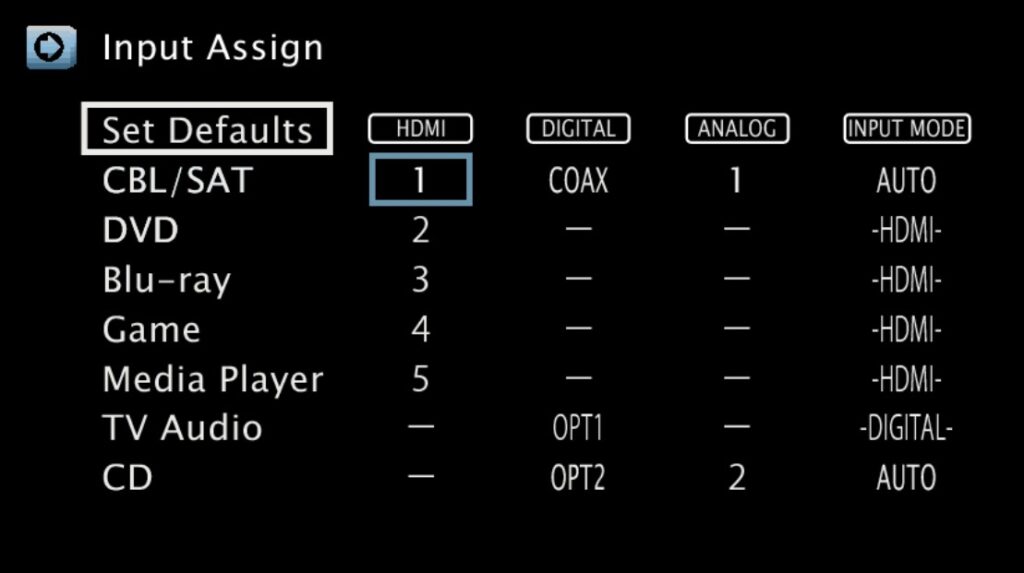
On the left, you have the names of the inputs. On the right, you have the Input mode. Between the two, you can find the three different types of connections that can be associated with each input. Let’s look at the Blu-Ray for example. The default is “3” for HDMI. If you look on the back of the AV receiver, you’ll find that HDMI 3 input is indeed labeled “Blu-ray.” The other two connection types (Digital and Analog) have a line. The Input Mode is defaulted to HDMI.
If you were to plug your Blu-ray play (or any other HDMI source) into HDMI 3, it would work just as expected. But, if you were to use a different connection type, you’d have go into this menu and “tell” your AV receiver what type you were using. Since there are no more types of video inputs other than HDMI on most AV receivers these days, you’d have to simply let it know which number and type of audio input you were using. Again, the number would be located on the back of the AV receiver near the input you used. If you were adding a CD player for example which had an Optical connection, you could plug it into the Optical 2 connection (as is the default) or you could use one of the other Optical connections and reconfigure it on this menu.
Example
Say that you sometimes like to watch TV but listen to music at the same time. You would need your music source to be connected via either Optical or Coax. You could then go into this Input menu and select the correct input type and number. Lastly, you would then go to the last column (Input Mode) and select either Optical or Coax. This will display the HDMI video on the screen while giving you the audio you want to hear. While that will work, it is cumbersome and requires you to go in and out of this menu in your AV receiver every time you want to watch one source but listen to another. Is there a better way? Yes!
Let’s take a look at Denon’s manual:
The same input connector can be assigned to multiple input sources. For example, assign the same HDMI input connector to multiple sources to use each input source in combination with analog or digital audio as you prefer. In such cases, set the audio connector for playback in “INPUT MODE”.
If you wanted to occasionally watch TV (let’s pretend your cable box is connected to HDMI 1) while listening to music (connected to Optical 1). Rather than going in and out of the Denon’s menu, you could set a second input to be this configuration.
In the above image, let’s look at the CD input. The HDMI 1 port can be used for more than one Input. On the CD input, you can set the HDMI to be 1 (this will not replace the HDMI 1 on the CBL/SAT source) and the OPT to be 1 as well. Lastly, go to the Input Mode (on the CD input) and select “Opt.” Now, whenever you select the CD input, you will see the video from your cable box but hear the music connected to the Optical input. Lastly, you can now go into the Input names and manually change CD to show something else if you want.
Now you can switch between these inputs in your AV receiver and have it play audio from a different source while watching another.


