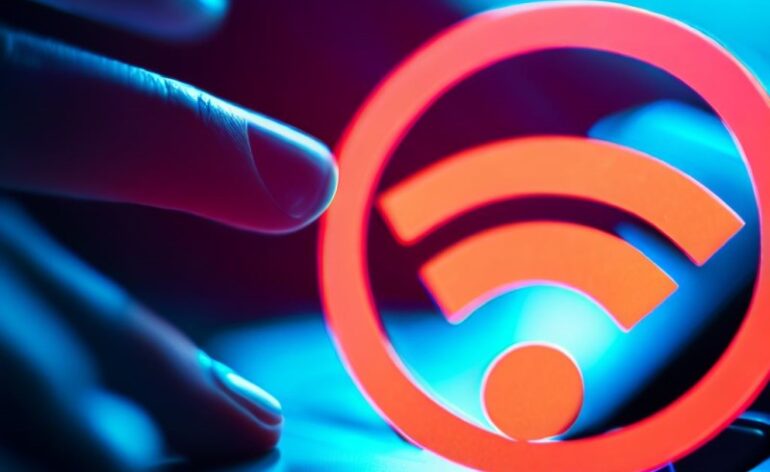Should I Disable the WiFi on My AV Receiver
Most AV receivers these days come with built-in WiFi. This allows them to connect to your home wireless network so that other devices can easily stream to your receiver and so that it can access the Internet for system updates. Some people don’t like this for one reason or another. They may believe that their AV receiver is spying on them. They may worry that the WiFi “signal” will somehow affect the surrounding gear. Some might even believe that asking their AV receiver to do too many things will negatively affect their audio quality. Whatever the reason, should (and could) you disable the WiFi on your AV receiver? Let’s discuss!
Should You Disable the WiFi on Your AV Receiver
Let’s talk about the “should” part of the question first. Will connecting your AV receiver to your home network affect the performance of your AV receiver negatively? No. This belief stems from the (incorrect) thought that asking a device to do too many things will somehow reduce its performance overall. We’ve surely seen this in other devices. You start your car and your radio shuts off for a few seconds. In AV receivers, disabling the WiFi won’t change the quality of the audio, how quickly your AV receiver switches between sources, or anything else. It’ll just stop it from connecting to your home network.
Now, if you are worried about your AV receiver “tracking” or “spying” on you. Well, I have some bad news about your phone. But you still may be worried that your AV receiver may be an entry point into your home network. We can’t argue with that. It certainly could be. We honestly don’t know. What we do know, is how to disable the WiFi on most major AV receiver brands.

How To Disable the WiFi
Most AV receivers come with some sort of antenna that needs to be attached to the back of the unit (usually two antennae). If you want to disable the WiFi, refusing to attach the antennae isn’t enough. The WiFi will still work even without them. The range just won’t be as good.
Instead, you’ll need to go into the menus. There you’ll find the option to disable the WiFi in your AV receiver. For Denon go here, Yamaha is here, and Onkyo is here. Since Marantz is owned by the same company as Denon, the Marantz menus are the same. Pioneer and Onkyo share the same parent company, their menus are also similar. Yamaha is unique in that there are dedicated buttons for both Network (WiFi) and Bluetooth that can be used to enable or disable those connections on their AV receivers.
Take Away
In most cases, you’re looking for “Network Settings” and you’ll find your WiFi (and Bluetooth for that matter) controls. Most of the time WiFi “Off” and “Wired” are the same thing. As the AV receiver will be looking for a wired connection, the wireless (or WiFi) connection will be disabled. We’ve also noticed that the default for most AV receivers we’ve researched is for the WiFi to be disabled or off.
If you are also worried about Bluetooth connections, those can also usually be accessed under the same menus. Unlike WiFi, the Bluetooth connection usually defaults to “On” so if you are worried about it, you almost certainly will have to disable it manually. Again, there should be no reduction in audio or video quality with the Bluetooth connection active, but it can be disabled if you so choose.