What is Dynamic Tone Mapping and Why is it Important
When shopping for a home theater projector, you’ll quickly discover that they don’t do HDR10+ or Dolby Vision. These are the HDR formats that utilize metadata to more accurately display the HDR (High Dynamic Range) image. Instead, projectors are limited to standard HDR10 and HLG (Hybrid Log Gamma). HLG doesn’t have a ton of content out there so your projector mostly just has HDR10 to deal with. The problem is that the HDR10 signal is static. This means that the projector needs to take the values that are given for each color and translate them into something it can display. This is tone mapping and every display does it to some extent. Dynamic tone mapping is different. How well a projector can do dynamic tone mapping is very important to how good HDR looks.
What is Tone Mapping?
When a display gets an HDR10 signal, it applies a curve to the incoming values. An HDR10 usually has a range of brightness from 0 to 1000 nits (nits are a measure of brightness, more nits = more bright). Your projector is unlikely to be able to hit 1000 nits. Say it can hit 500 nits (it can’t, but whatever). Then, anything that is supposed to be 1000 nits now becomes 500. All the other values need to be similarly changed to fit the capabilities of the projector while attempting to retain all of the detail in the original signal.
The problem is that making global changes like this assumes a number of things. First, that the original was mastered correctly (or even to 1000 nits, many aren’t). If the original was mastered so that 500 nits is the peak brightness, your projector has modified a whole bunch of values it didn’t need to. It also assumes that there are just as many scenes that are bright as dark. If you’ve seen a Batman or Zach Snyder movie, you know that isn’t always the case. Global tone mapping will get you an HDR image, but it doesn’t always look as good as it could or should.
Enter Dynamic Tone Mapping
Dynamic tone mapping takes regular tone mapping and adds intelligence. If your projector has dynamic tone mapping, it will analyze the incoming signal, ignore any metadata, and adjust the brightness on a scene-by-scene and frame-by-frame basis. This means that if a scene is mostly dark with a few highlights, it will adjust the tone mapping curve so that you don’t lose any of that detail in the dark scenes while maintaining the highlights. If the scene is lighter, then the curve is adjusted again to keep the detail.
It is clear why dynamic tone mapping is important. If you don’t have it, your projector is left with only a global tone mapping curve. Dynamic tone mapping adjusts the curve to give you the best image from scene to scene. In practice, the differences are pretty stark. Most projectors that have dynamic tone mapping have a couple of settings. Off, Low, Medium, High, and Auto are common. We always recommend you start with Auto though playing around with the others is fine. Many reviewers will comment on the setting they found the best. That’s a good place to start as well.
How to Get Dynamic Tone Mapping (or Something Close to It)
There is only one way to get dynamic tone mapping on a projector currently. You must buy a projector that has the feature. On the market currently, the JVC NX5, NX7, NX9 (aka RS1000, RS2000, RS3000, respectively) and the LG HU70, HU85 UST (but not the HU80), HU/AU 810 have dynamic tone mapping. Sony marketing makes it sound as if they do as well with their projectors, but it is not frame-by-frame and works differently. We’ll address this more below. Buying one of the above projectors is the only way to get dynamic tone mapping. Having the projector do the dynamic tone mapping is the best solution as it will apply to all of your sources. As more and more streaming services add HDR, having dynamic tone mapping on your projector will be important to get the best picture possible.
Author’s Note: Sony likes to tout their Dynamic HDR Enhancer feature on their VW915ES, VW715ES, and GTZ380 projectors. While this sounds like dynamic tone mapping, it is important to realize it is not. Most HDR content is mastered for 1,000, 2,000, and 4,000 nit tone curves. The Sony projectors identify that through the metadata and use a preset curve that matches. There is no frame-by-frame analysis. Just three more curves that may or may not make things look better.
Panasonic to the Rescue
If you have a projector that doesn’t have dynamic tone mapping, pick up a Panasonic Ultra HD Blu-ray player. While these players don’t have dynamic tone mapping, they can help with your HDR. They do this by allowing you to set a brightness threshold. With the Panasonic players, you specify a maximum nit level under the “HDR Display Type” setting. Basic, Middle, or Super High Luminance LCD that correspond to 500, 1,000, and 1,500 nits (there is an OLED setting but that is also 1000 nits). If you get the Panasonic UB9000 flagship you’ll also see Basic and High Luminance Projector as options. Those are 350 and 500 nits. So, while there will be six options, two will be 1000 nits and two 500 nits. So, only four actual individual settings.
The advantage of having the player force the maximum number of nits is that you can match it to your actual display. If you’ve bought a 4k projector with HDR, you can probably find a review out there that will tell you the correct display settings and how many nits the projector will actually put out. Match that to the setting of the Panasonic, and your HDR should be more consistent.
What About Dolby Vision?
Remember when we mentioned Dynamic HDR formats at the beginning of this article, and how they include frame-by-frame metadata? Wouldn’t it be great if your projector could use Dolby Vision, instead of having to do all the work itself? With the addition of an HDFury Vertex2 (~$400) or Diva (~$450), and a compatible source, it sort of can.
The full, technical explanation is beyond the scope of this article. But to briefly explain, there are two “flavors” of Dolby Vision: display-led and player-led. With display-led Dolby Vision, the source sends out the Dolby Vision signal with its frame-by-frame metadata, and the display uses that to tone map each frame to what the display can do. With player-led Dolby Vision, most of the heavy lifting is done by the source device, with the player adjusting its output frame-by-frame based on a minimal amount of metadata flowing back and forth between source and display.
As long as you use a player-led Dolby Vision source (here is a list for your convenience, it’s near the bottom of the article), the HDFury is able to sit in between that source and your projector. It will “spoof” that minimal metadata so that the source “thinks” it is connected to a Dolby Vision display. Then the HDFury converts the Dolby Vision signal into an HDR10 signal that your projector can understand. You have to enter some information about the capabilities of your projector into the HDFury. But if all goes well, the player will be adjusting its output frame-by-frame, based on the original Dolby Vision metadata, to something within the capabilities of your projector.
Conclusion
There is a reason the JVC projectors are expensive. They are some of the best on the market and, importantly, they are one of the only ones that do dynamic tone mapping. If you are looking for a home theater projector and want the best image possible, this is where to look. If your budget doesn’t allow for the JVC, Pick up an Epson 5050UB and pair it with a Panasonic Ultra HD Blu-ray player. While it won’t fix all your sources, your Ultra HD Blu-rays will look great as well as any apps you use through the player (admittedly, the apps on the players sort of stink). The rest of your sources? Well, you could always save up for a JVC.

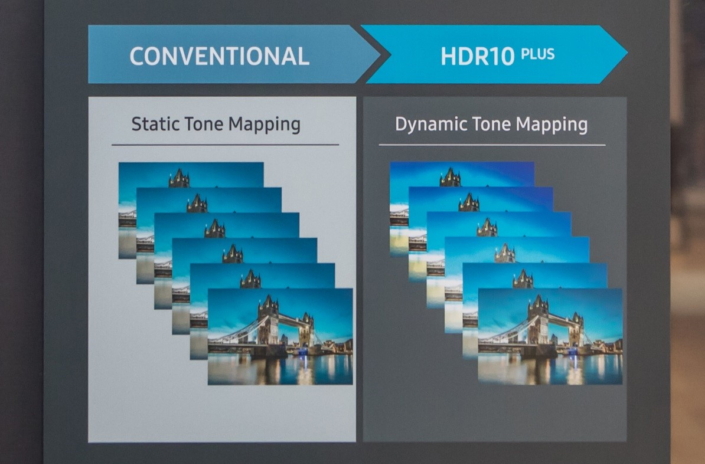



I just bought a DIVA and I am trying to understand what is the proper setup for both the DIVA and the JVC LX-NZ3 laser (4K, SDR, HDR10,HLG) to get the best Image from all my sources modes (SDR, HLG, HDR, HDR10, HDR10+ LLDV and DV)
My sources are: (Diva input) Available Output modes
(3) Zappiti Reference (4K, SDR, DV, LLDV, HDR10+, HLG, HDR…)
(2) Sony 4k800m2 (4K, SDR, HDR10, LLDV, DV)
(1) FireTV 4K MAX (4K, SDR, LLDV, DV,HDR10+,HDR, HLG)
(0) MAC M1 (4K……)
I have tried to get help from HDFURY and they are very illusive about it when it comes to Dynamic HDR.
My understanding is “if DIVA input is LLDV it sends Custom HDR to the screen if DIVA is so setup”.
HDFURY support is saying that the DIVA doesn’t decode LLDV, when DIVA’s input contains LLDV it outputs LLDV to LLDV able Screen or Custom HDR (depending on the DIVA settings in the HDR METADATA GENERATOR).
Is it Frame by Frame, Scene by Scene, or for the entire movie? HDFURY support don’t answer that question.
if it does support frame by frame, I would presume that DIVA does the same with HDR10+.
Have you been able to confirm with HDFURY that the DIVA does dynamic tone mapping?
Frame by Frame?
Tanks for this article.
My understanding of how the HDFURY works is that you can map any content coming through to a specific nit level. This does not seem to be frame-by-frame. Your projector, however, has dynamic tone mapping available and reportedly does a very good job. LLDV is tone mapping done at the player so it makes sense that the HDFury would just pass it through. If you would like to explore this a little more, I encourage you to reach out to the AV Rant Podcast. They’ll do a deep dive for you.
Nice article just surprised no mention of video processors? Sony projectors are typically paired with an external video processor (Lumagen, MadVR) and provide superior dynamic tone mapping to JVC’s native technology.
Yes, they exist and do a great job. This article was just focusing on the internal processing of the different components. We’ll probably write something up on external processors separately. Cheers.