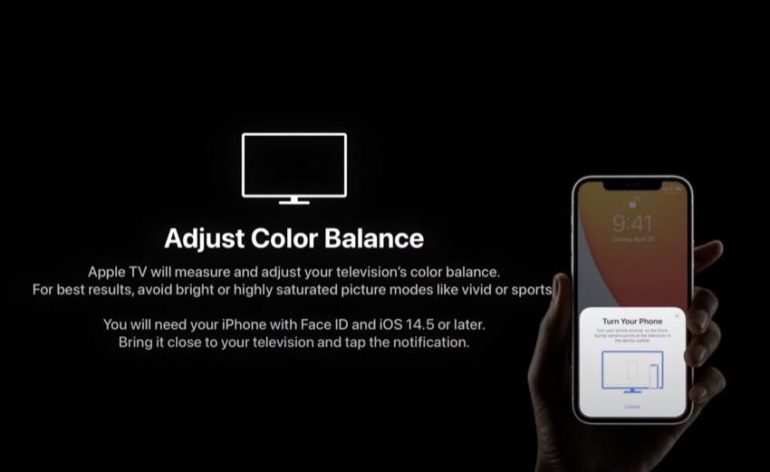How to Calibrate Your Apple TV 4K with an iPhone
During Apple’s “Spring Loaded” event on April 20th, 2021, they announced a feature that excited many home theater enthusiasts. They essentially showed us how to calibrate your Apple TV 4K with an iPhone. That’s right, you can now calibrate your television using your iPhone. Not a lot of details were given, but enough for us to make some assumptions. And also to ask the question, do we really need our iPhones to calibrate our TVs?
Calibrate Your Apple TV 4K with Your iPhone 12 Pro
To start with, it was during the updates to the Apple TV 4k, a device we’ve recommended in the past as one of the best standalone streaming devices. Their new version of the Apple TV 4k has a new chipset (A12 bionic). This allows the Apple TV 4k to play HDR in high framerate (60Hz, 4k).
To take advantage of the auto-color calibration, you’ll need an Apple TV 4K running tvOS 14.5. You’ll also need an iPhone 12 Pro. There is some indication that this will work with any iPhone with Face ID. There are no reports of it working with iPads with Face ID. There is also no way we know of at this time to make this work with a projector. Flat-panel displays only.
Step 1: Launch the System
The system will guide you to a spot on your display the size of your phone (as shown in the video).
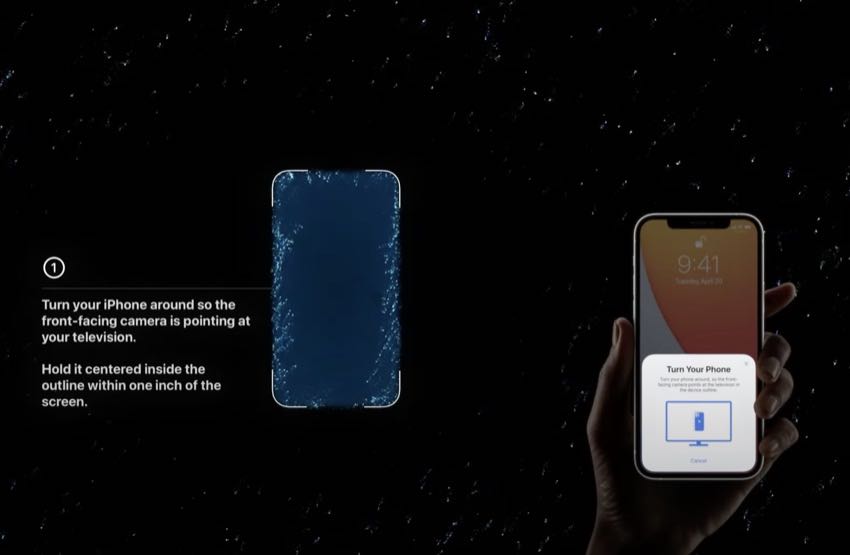
Step 2: Place Your iPhone Above the Screen Where Indicated
You’ll place your iPhone up to the spot. Then, using the sensors already present in your phone, it will send data about brightness, color, and other settings back to the Apple TV 4k. Note that early users are reporting that you need to hold the phone VERY still. Many have had to try many times to get the phone to take the measurements.

Step 3: Wait for the TV Calibration Process to Complete
The Apple TV 4k will adjust its output to correct for any deficiencies in your display.
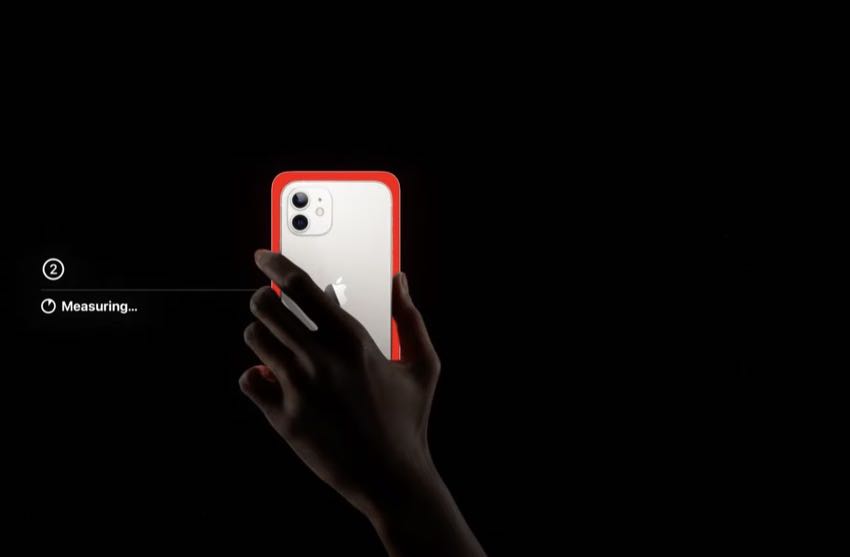
Step 4: Enjoy!
That’s all there is to it!
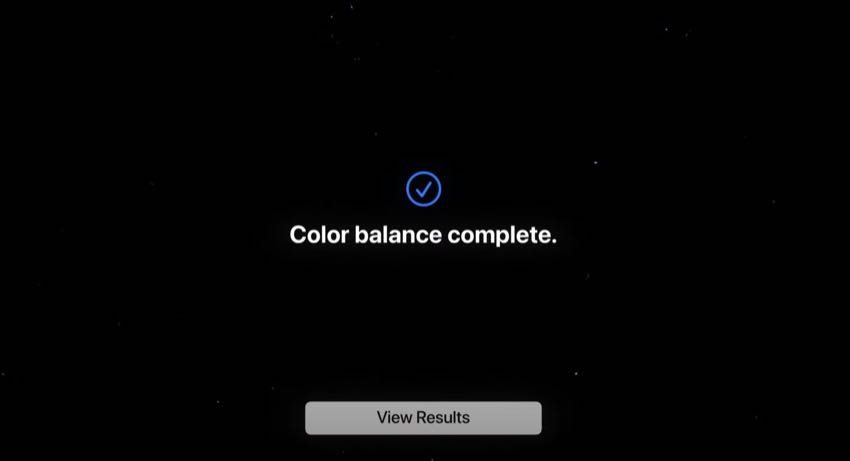
Can You Really Get Hollywood-level Calibration on Your LCD TV?
This all sounds very good. We like more accurate colors and a better picture around here. But let’s think about how this all works. You are using the sensors in your phone that need to be placed directly over the screen. It isn’t taking in much information about the room or the lighting conditions. On top of that, while the sensors may be fine for images and unlocking your phone, true colorimeters cost anywhere from hundreds to tens of thousands of dollars.
Are the sensors up to that level? Probably not.
What About Non-Apple TV 4K Sources?
The real worrisome aspect isn’t whether or not the colors will be improved (we believe they will be), but how this will affect the rest of your content viewing. This system doesn’t make any changes to the actual TV. Instead, it calibrates the Apple TV 4k output.
When you switch to your cable box or Blu-ray player, the image is going to suddenly revert back to the base settings of the TV. Will consumers want that? Will they want to watch their Apple TV 4k in color corrected mode and everything else in “it’s too blue” mode? Unlikely.
We also don’t know what options users will have to adjust this color correction to their liking. Can that bump up the brightness on the Apple TV 4k if they want to or will they have to do that on the TV (making the rest of the sources even worse)? Will there be a daytime and evening option for when there is less or more light in the room? We don’t know. Currently, there are only reports indicating that this can be turned on and off, not adjusted.
Is The Calibration Option Greyed Out For You?
Currently, this feature is greyed out for some users. Why? It seems to be because they answered “Yes” to the “can your display do Dolby Vision” question when they first plugged in their Apple TV 4k. This sets the output on the Apple TV 4k to put everything in Dolby Vision. This is great for people that don’t want to see any black screens as their display switches resolutions, but not so much for people that want their display to get the proper resolution.
The proper output setting so that the Apple TV 4k puts out the resolution of the content it is streaming is 4k SDR, 4.4.4 (or 4.2.0 is also fine). You would then turn on Match Framerate and Match Dynamic Range under the Match Content. If you do this, when the Apple TV 4k encounters an HDR or Dolby Vision signal, it switches to that, but it won’t force standard definition or even regular HD into a Dolby Vision container. It is counterintuitive, but it is the way the Apple TV 4k works.
Do You Need It?
What people need isn’t a way to correct only one source. They need a way of correcting the TV so that all the sources are shown accurately. When you hire a technician to come in and calibrate your display, that is what they do. They correct the display so that it is accurate, and then check each source so that it, too, is accurate. By correcting only the Apple TV 4k, you are doing a disservice to the rest of the sources in your system.
More importantly, this is a feature that is woefully late to the scene. The only people who are truly excited about this are those who literally don’t know much about their displays. If you’ve spent any time on the Internet in the last five years, you would realize that most reviewers or displays are finding that nearly all newer displays have a video mode included that is very close to accurate.
You could hire someone to get it closer, but you really don’t need to. Ten years ago, this would have been a feature that most professionals (except those that calibrate TVs for a living) would have lauded. Now it just seems almost frivolous.
Conclusion
Will people use this new auto-color calibration system from Apple?
If they have the proper hardware, why not?
But we certainly don’t see a real need for it. Rather than spending the money on the latest iPhone and Apple TV 4k, you can spend 15 minutes on Google figuring out which is the most accurate video mode for your TV. Then, not only will your Apple TV 4k look better, but so will all your other sources. That seems a lot easier (and cheaper) to us.