How to Fix Audio Delay Issues
If you’ve ever run into audio delay issues, you know how annoying they can be to fix. This is when the audio is out of sync with the picture. Usually, it manifests in the audio coming out early and the picture lagging behind. But sometimes it can go in the other direction. So, what causes audio delay issues and how can you fix them?
What is Happening to your Audio?
Your first question is probably, “Why is this happening.” The answer is simple, though that doesn’t make the solutions any easier. Somewhere, your video or your audio is being processed without the other. If the video is being processed without the audio, the audio plays first and the video second. If it is the other way around, the audio is being processed making the video play first. One is harder to fix than the other. Regardless, if you can eliminate the extra processing that is going on, you can fix your problem.
First Steps: Check your Settings
Regardless of your audio delay issues, the first fix is to check your settings. Go through your receiver and source settings and make sure you don’t have any video processing enabled that you don’t really need. Also, check your display to see if you have any video processing like motion smoothing enabled. Our suggestion is to double-check every setting in every device in the chain. Compare your settings to what is suggested by experts online and see if that helps.
Many times, this will solve your audio delay issues. This is the best case. As we’ll see, if we can’t solve the problem this way, some of the solutions may cause even more problems.
Audio First, Picture Second
The most common audio delay issue is the picture lagging behind the audio. This is normally because there is some sort of internal picture processing going on that delays the time it takes for the picture to be rendered. The audio doesn’t have the same processing so it comes out first. Most devices (specifically receivers and displays) have automatic lip-sync (or similar sounding) functions. These usually keep everything in line. But sometimes they fail. When they do, you need to dig into the settings.
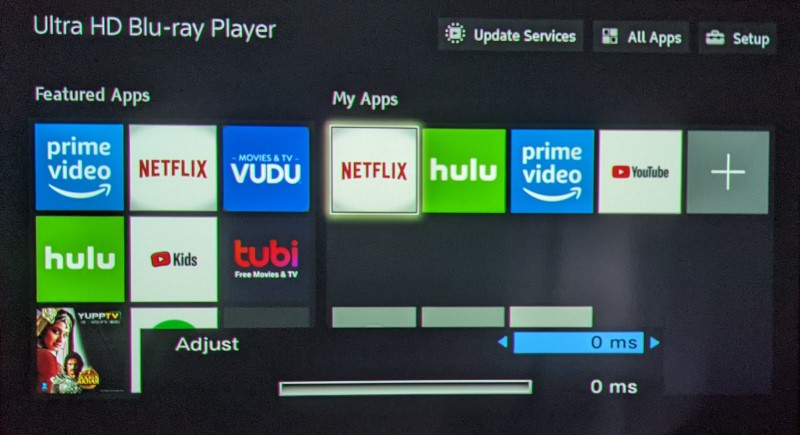
If you have a receiver, you’ll need to find the audio delay settings. If you are using your display as your sound source, you’ll need to access the audio delay settings at the display. When using ARC or eARC (or connecting a soundbar to a TV), the adjustment will have to be done at the display.
Most (all?) of the adjustments are done in milliseconds. Sometimes you’ll have some sort of another enumeration that is chosen by the manufacturer. If you have the latter, you’ll probably have no more than 12 settings. You can make those adjustments and dial it in as closely as possible. If you have the milliseconds adjustments, you might have up to 500 (or more) different options. Don’t try to adjust it 1ms at a time. Adjust the delay by 50ms to start, and then 10ms to fine-tune once you get close.
Picture First, Audio Second
This audio delay issue is much harder to fix. It means that somehow the audio is taking longer to process than the video. At this point, you want to triple-check your settings on all of your devices. That is the best fix and the one that is most likely to work.
Next, try changing the default output of your source. If you are connecting to your TV directly, and then down to a receiver or soundbar, you could be forcing your TV to decode the audio. That could delay the audio. Sending a different output might forgo that decoding and re-sync your audio and video. Yes, this means you will no longer be getting Atmos or DTX:X, but you weren’t getting that anyways. You were sending it to the TV and it was decoding it to something that your receiver or soundbar could receive (and if you were using ARC, it was maxing out at Dolby Digital Plus).
If you’ve done all that, we need to go into the audio delay settings again. This time, you are looking for negative numbers. Most devices these days do not allow you to delay the picture (which is what a negative audio delay does), but some do. If you don’t have access to negative audio delay adjustments, we are going to have to get drastic.
Changing Connections
If nothing has worked, it is time to try different connections. First, you are probably sending audio and video by HDMI (which is what most of us do these days). Try sending the audio via an optical or coaxial connection and the video via HDMI. This will allow you to retain the 4k or HD image but send the audio separately. You’ll have to change the settings in your receiver or display to let it know to take the sound from the new connection.

Yes, you will again lose access to the newest surround formats. Optical and Coaxial can only send out Dolby Digital and DTS (not Atmos or DTS:X). But what is more annoying? Slightly less fidelity or audio that is delayed?
Summary
There are a lot of steps here for fixing your audio delay issues, and unfortunately, there is no easy fix. Depending on your issue, you’re going to have to spend some time in your menus or even swapping cables. Sometimes, you’ll get your audio synced up and find that the minute you switch inputs or sources, you’ve created audio issues you didn’t have before (by changing the delay). The best solution is our first one – check your settings and eliminate any additional processing. This will fix the audio delay issues for all of your sources and will likely make your picture and sound better.
Have you had audio delay issues? What did you need to do to fix them? Let us know in the comments below or on our Facebook page.


