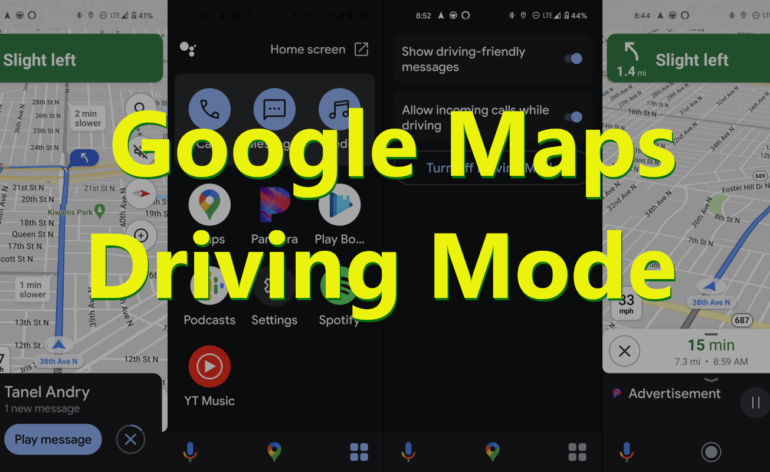New Google Maps Driving Mode
I’ve only owned Google phones. From the first Nexus models to the latest Pixels, I’ve been firmly entrenched in the Android ecosystem. Recently, I’ve noticed that Maps has been a little quirky. It used to minimize and stay where I put it on the screen as I used other apps. But it started snapping off the screen and misbehaving in the last few months. Well, it turns out Google had a new Driving Mode coming out for Maps (instructions on how to enable Driving Mode here). And it is kinda awesome. So, for those still waiting for the update, here is a quick overview.
Control Other Apps from the Maps Screen
The first thing I noticed was that Pandora popped up on the bottom of my Maps screen. This allows me to control (skip, play/pause) the app without switching to the app. You can also see what is being played by the app. If you click on the bar, a larger Pandora control screen will pop up over your maps screen. This gives you more information but no more control. You can’t even vote on a song (thumbs up or down) from this screen, something they should add.
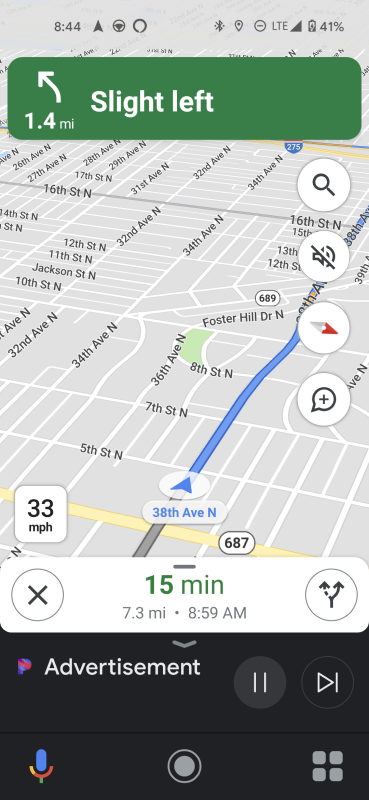
Integrated Apps
This got me interested in other apps. There are three buttons on the bottom of the maps screen now. The microphone engages the Google Assistant (which you can do through voice command), the round button takes you to your home screen, and the four squares take you to the integrated apps. The new Google Maps Driving Mode has a number of integrated apps, but the list isn’t exhaustive. From the app screen, you have access to make calls, read texts, access your media, and a limited number of apps. Most prominent are Pandora, Spotify, and YouTube Music. Other apps may show up on your screen, but these were the ones that were available on mine.
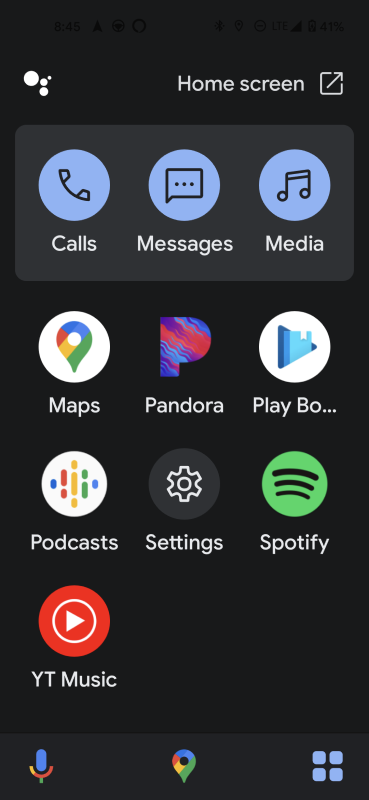
Googe Maps Driving Mode Settings
Clearly, the Maps Driving Mode is a new feature. In the settings, we get almost no control. While I was hoping for a full list of compatible apps or some way to personalize the app page, we only see two controls. You can toggle on and off messages and calls. That’s fine, but not really what I wanted.

Text Integration
Lastly, I wanted to test the text integration. Making calls and sending texts was always fairly easy using the Google Assistant. But I wanted to see what the new Maps Driving Mode would do with an incoming text message. As you can see, it gives you the option to play the message which causes the Google Assistant to read you the text. You can also use voice commands to read texts.
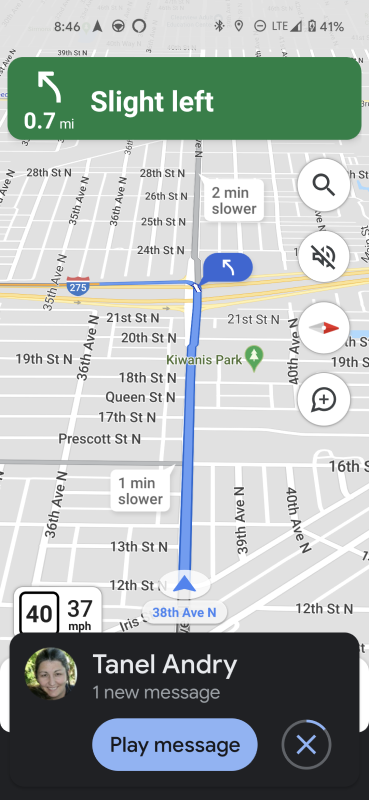
Not Truly Hands-Free
Driving modes are popular these days as companies like Google and Amazon try to ensure they minimize their legal risk as people use their apps while driving. I know that Alexa has been trying to get me to use their stupid driving mode for weeks (I use it for grocery lists only). So, the question is, how good is the new Google Maps Driving Mode as getting you to put down your phone?
Pretty good in my opinion. Since your phone is always “awake” when you are using Maps, you can use the voice commands to make calls, send texts, and read your messages. But controlling and switching apps will still require you to touch your phone.
As you can only access the Driving Mode when you are actually, you know, driving, it isn’t the easiest thing to test. I was on my way to the dentist when I noticed the new mode. I’m sure there is more functionality hidden in there somewhere I missed.
Do you use Google’s new Maps Driving Mode? What do you think? Let us know in the comments below or on our Facebook page!