Room Correction Set Speaker Volumes To Negative? What’s Going On?
You’ve run your room calibration as we’ve instructed. You were very careful with your microphone placement and did everything you could to ensure you got the best results. When you went back into the settings, you found that your room correction set some of your speaker volumes to negative numbers. What? Why? Is something broken? Did you do something wrong? Let’s discuss.
Author’s Note: We are talking about Trim Levels here, not master volume. Relative volume is often displayed as a negative number. If you go into the speaker menu on your AV receiver, you’ll find the trim levels for each speaker. Many people find these numbers confusing, hence this article.
The Concern
Before we go too much further, the room correction program doesn’t set the volumes on the speaker trim to negative or positive. The AV receiver manufacturer creates the program that does that. Regardless, the negative number isn’t anything to worry about. The concern is that some volume is being taken away from your speakers by the room correction setting the volumes to negative numbers. Much like turning down the knob on the AV receiver, your speakers will now be “softer.” We get it. But that’s not at all what is happening here. We are going to have to get a little technical here, so bear with us.

Absolute vs. Relative
When your volume display shows a negative number it is in relation to reference volume. If you’ve ever turned your system up to or near zero setting, you know that negative numbers can be VERY loud. But, again, your speaker trim levels are not about absolute volume. Instead, they are relative.
When your room correction sets the trim volumes on your speaker to negative or positive numbers, it is trying to do two things. It needs to ensure all speakers play at the same volume in relation to each other and that they hit reference volume when the volume knob is set to zero. The trim level numbers aren’t in relation to some absolute volume level but in relation to the other speakers in your system.
There are two things that determine how loud a speaker can get. First, the distance from the speaker to the microphone. The farther away, the more power they need to hit a specified volume. Second is the sensitivity of the speaker. The different volume numbers (negative and positive) set by your room correction for each speaker is telling you how much more or less power each speaker needs to play at the same volume.
Example
Let’s take another look at the graphic from the top of this article:
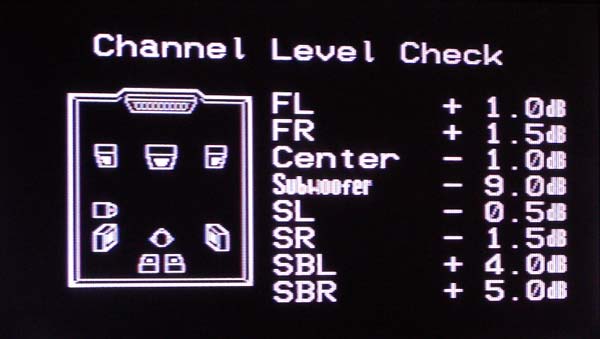
The subwoofer has its own amplifier so that volume can be adjusted manually to change the trim level setting. Would you want to do this? Maybe. Take a look at the rest of the speakers. For a reminder, they should be placed like this (basically):
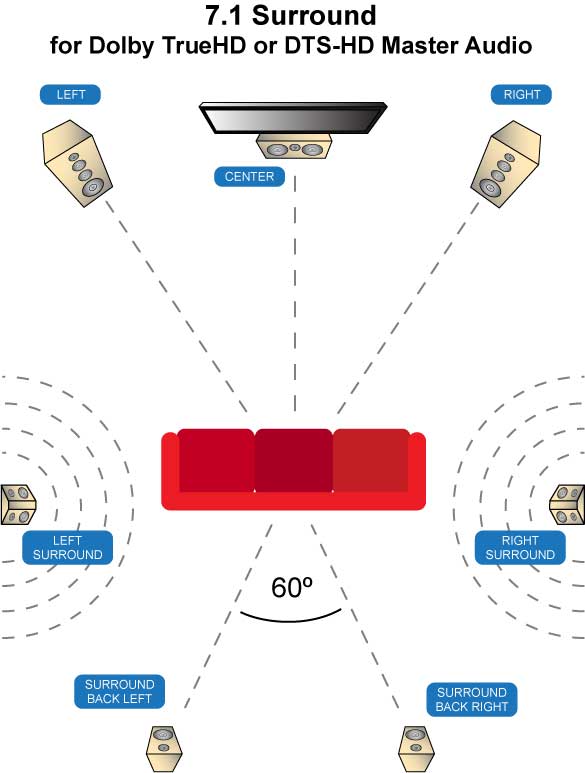
The closest speakers to the couch are the surround speakers. Glancing at the channel trim levels, we can see that these are the negative numbers. The surround back and front left and right speakers are all positive numbers. Why? They are the farthest away and may be the least sensitive.
But what about the center? It isn’t that much closer than the front speakers and it is still negative. Why? Well, there can be a lot of explanations. This person could have an overly large and sensitive center speaker. The center could be shoved in a cabinet. There could be a room interaction that is making a difference. We can’t know the exact reason.
Taken as a whole, these numbers paint a clear picture. To get to the same volume, the surround speakers (closest to the couch) need less power than the back and front speakers.
Take Away
If you are truly worried about the negative speaker volumes set by your room correction, you can always run the program again. It won’t hurt anything. But the negative numbers don’t mean that you are losing volume. It is simply balancing the volume between the different speakers in your system.

