Govee Envisual TV Backlight T2 – Serious Bias Lighting for Serious Fun!
As an AV enthusiast, we are expected to have the perfect setup. That means the TV is not too high, and the speakers are at the ideal toe-in and distance. Oh, and TV bias lights? Those must be 6500 Kelvin and set to exactly 10% of your TV’s maximum nit output. Those are the rules. And I don’t break them because an anonymous person on some forum won’t like me if I do. Here’s the problem: What if you come across something that violates all those rules, and despite that, you love it? Enter the Govee Envisual TV Backlight T2, $140 for a 55″-65″ TV up to $200 for a 98″-100″ screen. Is this the most fun accessory I have ever added to my setup? Let’s discuss.
What Is Bias Lighting?
I won’t write a huge article on bias lighting. If you want a more in-depth article, find it here. But, in short, bias lighting is a weak source of light, (usually an LED strip) on the back of your screen/panel that illuminates the wall and edges of the screen. In most cases, we use bias lighting to reduce eye strain and increase contrast. Typically, true bias lighting is 6500K (white) and 10% of your TV’s max nit output.
So What Is The Govee Envisual TV Backlight T2?
The Govee Envisual TV Backlight T2 is bias lighting, but also much more. At the heart of the Govee is a two-lens camera that is paired with an LED strip on the back of your TV. This camera scans your TV image and syncs with the LED strip to match colors on your screen in real-time. For example, the opening of every Marvel movie has the red Marvel logo. The camera sees that logo and turns the LED strip red to match. Think of it as extending your TV’s colors to the walls and ceiling above you for a more immersive experience.





Add a connected iOS or Android app, and you get some serious control and fun modes to customize your experience exactly how you want. But more of that latter.
In The Box
Inside the box, you get the camera, Bluetooth/WiFi controller, a power brick, LED strips, alcohol wipes to clean the panel, and many adhesive reinforcement clips to help you keep the strip firmly in place. Plus, there is a quick start-up guide and a thorough instruction manual. Govee took pains to pack this well and protect it all.

Setting Up The Govee Envisual TV Backlight T2
Setting up the Govee Envisual TV Backlight T2 was straightforward (dare I say simple), but you NEED to take your time and follow the instructions. I will walk you through the steps.
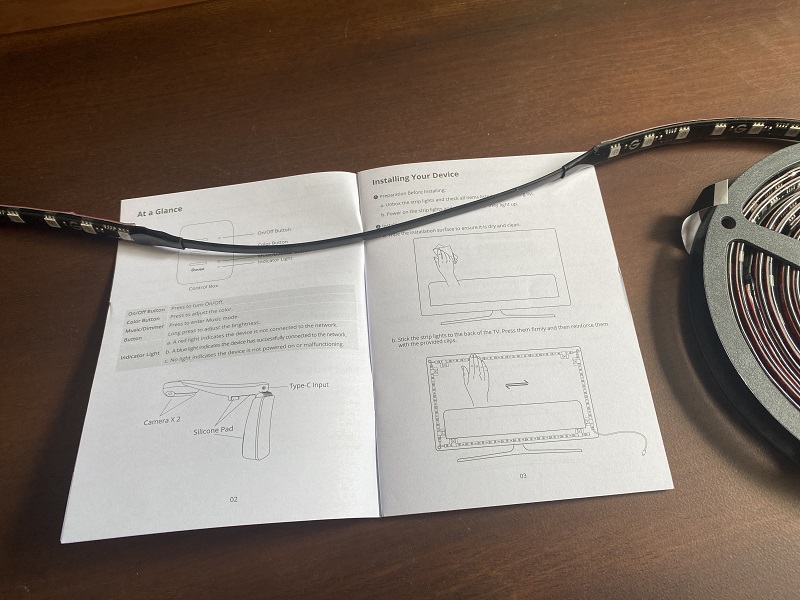
Installing The LED Strip
Here is going to be my first “love it!” moment. I have installed a lot of LED backlighting on (too many) friends TV’s. Most LED strips I have used are single spools that fit anything from 55″ up to 85″. This universal sizing means you must cut it to the appropriate size and then adhere it to your TV, navigating those 90-degree bends on the corners. This LED origami implies that you will always have angles in your corners that have the potential of failing and peeling off.
Not the Govee Envisual TV Backlight T2. The Govee has three sizes, 55-65″, 76-85″, and 98-100″. On top of this, the LED strip is four segments of LEDs connected by a thin connection wire. No more twisting stiff LED strips around corners!! However, ensure the strip is in the correct orientation before peeling the backing. Govee cut the strip to fit the TV’s horizontal and vertical measurements and the app requires the correct orientation.

Before installing the strip, take five minutes to clean the back of your TV with the included alcohol wipes. This cleaning removes dust and contaminants that could keep the 3M adhesive on the strip from adhering strongly. I suggest you peel the strip in sections and stick it firmly to the TV rather than immediately pulling off all the backing. Years of installing strips have taught me the value of patience. From start to finish, it took me five minutes to install the strip. But I also have easy access to the back of my TV with my Monoprice articulated mount, so you may have to remove your TV from its mount or to another stand to get better access. Your mileage may vary on installation.

Installing The Controller, Power Supply, and Camera
Installing the controller, power supply, and camera took virtually no time. The camera hooks over your screen, and you move the counterweight to the appropriate position, ensuring the camera is perpendicular to the screen.
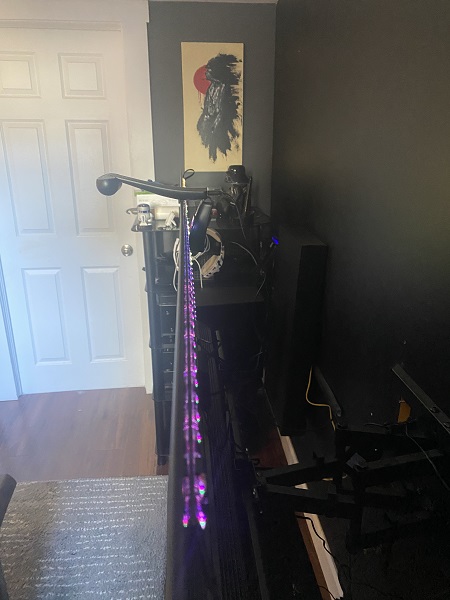
Next, stick the controller to the back of your TV with the provided two-way tape, and connect the LED strip and camera to the box via the USB-C connections. Lastly, install the power cord into the box and plug it in. It will begin its power-up sequence and get ready for pairing.
Pairing The Govee Envisual TV Backlight T2
The pairing process is the hardest part of the installation by far. First, you must download the app (iOS or Android) and figure out a cool login name and password! Sheesh!
All jokes aside, setting it up was dead simple. Get the app, register, and make sure your Bluetooth is on. It found the device immediately and guided me through the pairing process, including WiFi. It moved me on to the camera calibration process after it finished pairing.
Calibrating The Camera
Calibrating the camera on the Govee Envisual TV Backlight T2 is the last step and probably the most “complicated one.” First, you must set up seven orange blocks on the mid-point and corners of your TV. Don’t worry; their adhesive is low-tack and doesn’t leave a residue. I admit I was leary of putting them on my OLED. But have no fear. It was easy. And if you need more clarification, the app plays a video giving step-by-step instructions. Govee has this down to a science.

Once the blocks are in place, you use your finger to drag the calibration points to line up with the orange blocks. I used my iPhone 11 to do this, but I highly recommend using a tablet if you have one. It’s just a larger screen for you to navigate. I have an Apple iPad and there is no official Govee app for the iPad. Instead, it scales the phone app to my iPad screen. Not ideal, but it’s better than using a small phone screen.
Because the camera is pointing down, it’s a weird angle. Just take your time when calibrating; if you screw up, you can reset and go again. Plus, you need to have enough light for the camera to see the screen clearly. I had a bit of trouble here. My TV wall is black and my main walls are dark grey. In order to get enough light for the camera to see properly, I had to move some lights in my room around. Not a huge deal, but something to be aware of if you have a dark room like I do.
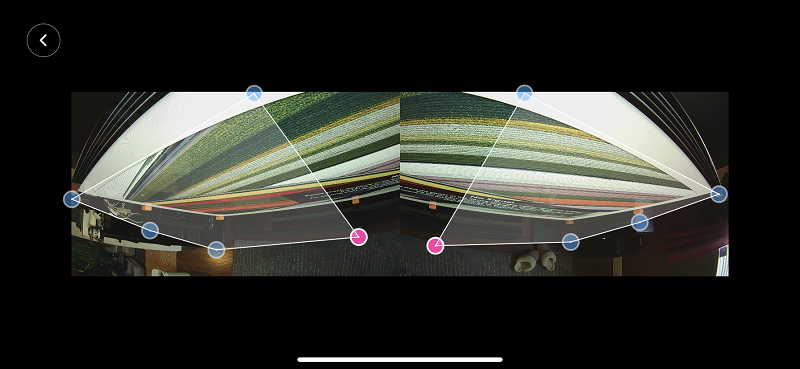
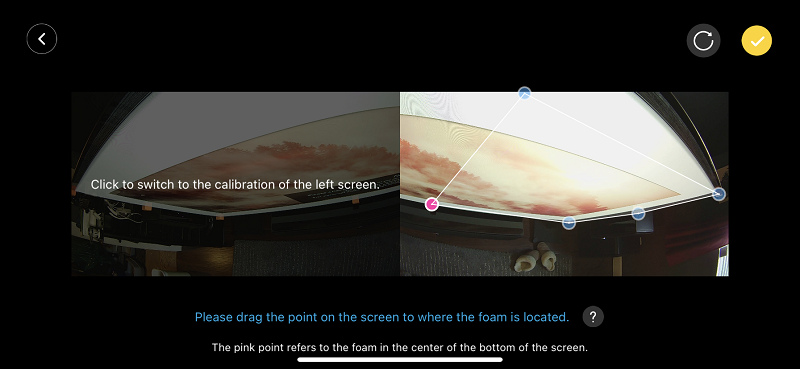
Using The Govee Envisual TV Backlight T2
Although this is my first Govee product, it’s obvious (to me) that Govee has continually worked on making its products and apps easy to set up and use. To get the movie/TV sync working, choose “Movie” from the mode section, select your brightness, and play some content. In my limited experience, the more vivid the color palate of the movie, the better the experience. I chose “Guardians Of The Galaxy: Volume 3” as my test screener. The Guardians series is known for its vivid colors, and Volume 3 didn’t disappoint.
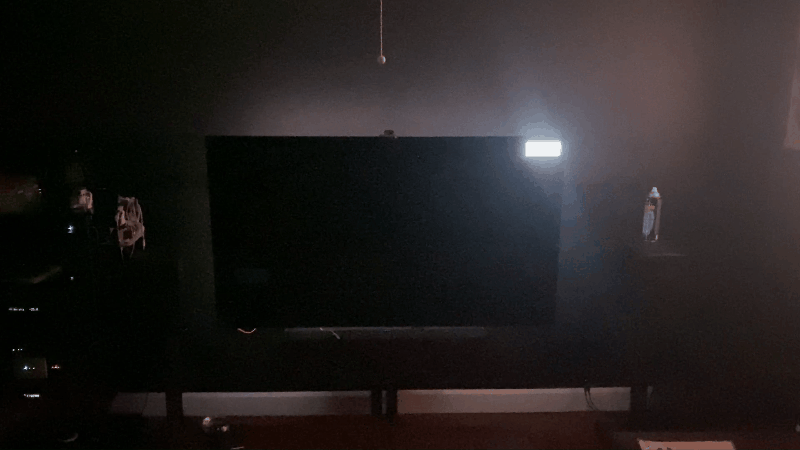
All that said, my setup could be better for the Govee Envisual TV Backlight T2. My walls are dark, and the wall behind my TV is black. Not exactly reflective. But even with those limitations, the effect from the Govee was cool. I could only imagine the impact if my walls were white or a lighter color. Luckily, I still have a white ceiling, which greatly helped with the effect.
But Wait, There’s More!
For those that are very serious about their home theaters, if you want to use it as a traditional backlight, you can do that too. Select “Color” from the menu, choose the brightness, and then use the sliders to pick a color. If you are less of a stick-in-the-mud and like to have fun, you can use “Music” mode to have it sense the beat and pulse in the rhythm.
Or, if you want to set a mood, head over to “Scenes” and choose your favorite scene. For example, do you want to simulate the warm glow of sunset? The dynamics of a meteor shower? Or what about a lightening storm? There are over 100 built-in scenes for you to choose from. The app even has a “DIY” section, allowing you to make and save your own scenes.
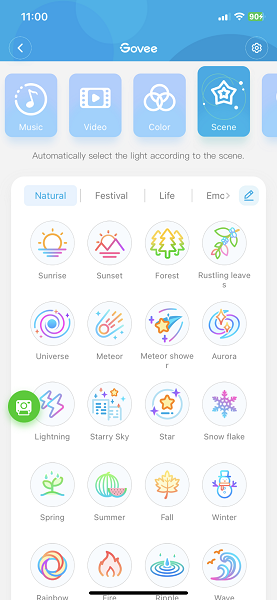
But What Else Does The Govee Envisual TV Backlight T2 Do?
As cool as the color syncing and other modes are, is the Govee Envisual TV Backlight T2 a one-trick pony? Absolutely not! The Govee app gives you very granular control over the LED strips. For example, you can assign individual brightness to each segment of the LED strip. I set the bottom LED segment to 20% because it sits just above my glossy center speaker, and I can see these LEDs clearly in its reflection. Problem solved.
Each LED segment has three or four zones you can select and customize with color and brightness. So you can simultaneously have up to 12 different zones with any combination of color and brightness. The amount of control you have is almost overwhelming. Thankfully the app is clear and easy to understand.
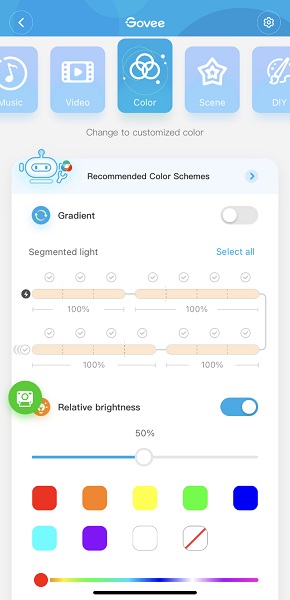
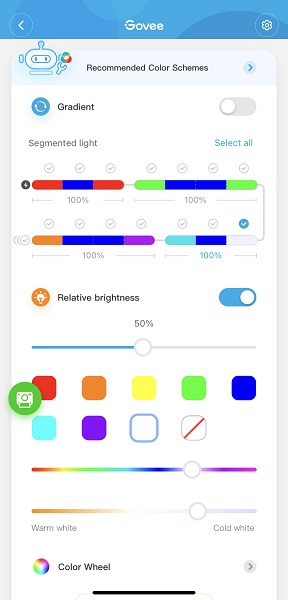
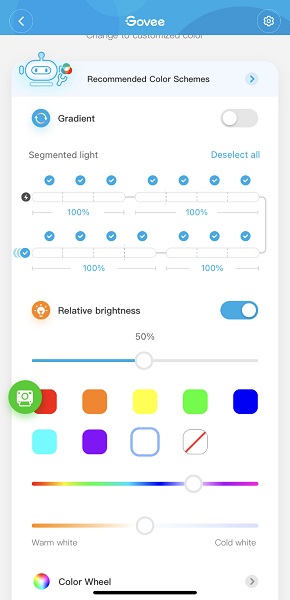
Plus you can add other compatible Govee lights to your system and have the T2 control and sync them, allowing you to have an entire room of color-synced lighting. Traditional Home Theater purists will not like HATE this. But if you aren’t the Fun Police, you will have a lot of fun with it. Govee has small light bars for walls, larger floor lamps, light bulbs, and everything in between.
Our Take
“This is absolutely ridiculous. No one needs this. I love it!”
The first words I texted to the wife from my basement as I set up and tested the Govee Envisual TV Backlight T2.
It’s obvious that I enjoy the heck out of the Govee Envisual TV Backlight T2. Even if the color syncing part gets old, it’s still a customizable backlight with enough lumens to work with any OLED/LED TV panel. At $139, it’s not the cheapest TV backlight on the market. But you wouldn’t be looking at the T2 if you wanted just a backlight.
And let’s get this out there. This Govee breaks all the rules of Home Theater. But home theater, for me, is about enjoying the experience and adding some wow. Not everything has to be “as the director intended.” Would I use this for every movie I watch? No. Would I use it for popcorn action movies with my friends and family? Heck yeah! The Govee is just fun to add.
The Verdict: Complete fun, a bit expensive as a backlight, but worth it. Get it!


