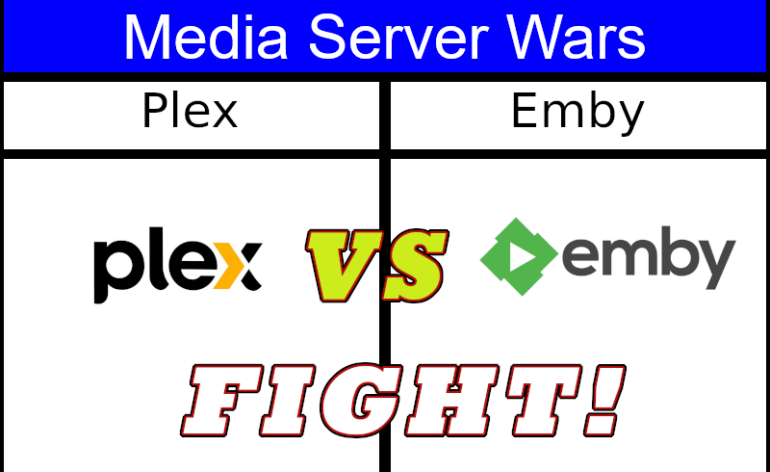Plex Vs. Emby – Which Is The Best Media Server?
Of all the debates I have gotten into (think Apple TV vs. NVIDIA Shield or Denon vs. Marantz), the most heated has been Plex vs. Emby – Which is the best media server? Today, we will answer that debate and give you an objective view of which of these two popular media servers is best for your needs. Let’s discuss.
Note: This is not a tutorial or an in-depth review of either software. I use broad strokes to compare each software’s capabilities from a new user’s perspective.
What Is A Media Server?
A media server is a program that organizes and streams media. Duh! But there are levels of complexity. You can have straightforward media players like VLC that open and play the media file. It may be a simple user interface, but it does that one thing very well. That may be all you need. And it doesn’t need a ton of horsepower to do that. As long as the video is local on your system, it plays without much buffering.
But then there are programs like Plex and Emby with a server-side program that stores, categorizes, and streams media. These servers can convert (we call it transcoding) video to play on almost any machine. Plus, you access your legally obtained media outside your house. But (generally) you must have the server software on the media storage (PC or NAS) and the client software that allows you to stream to your iPad or Apple TV 4K.
Test One – Ease of Server Setup
Downloading and installing Plex and Emby as a media server is pretty straightforward. Navigate to the appropriate download page, and find the version for your operating system (PC, Mac, Linux, TruNAS, etc.) and architecture (32bit, 64bit, etc.) Open the software and follow the directions for installation. Both Plex and Emby will walk you through setting up usernames and passwords.
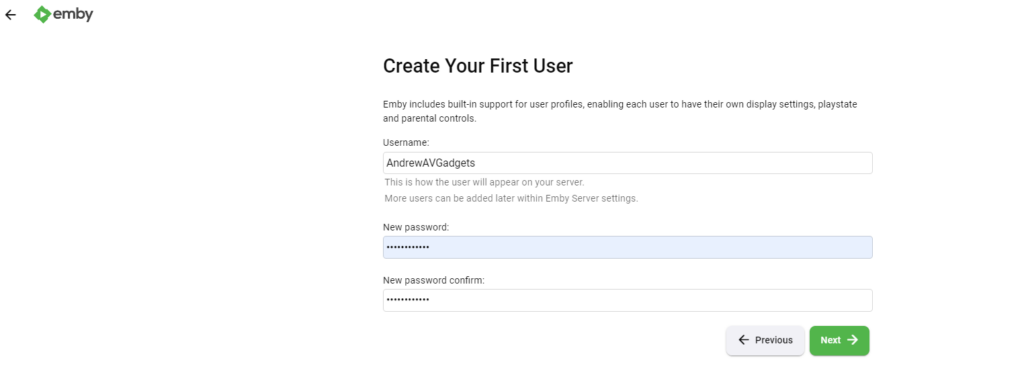
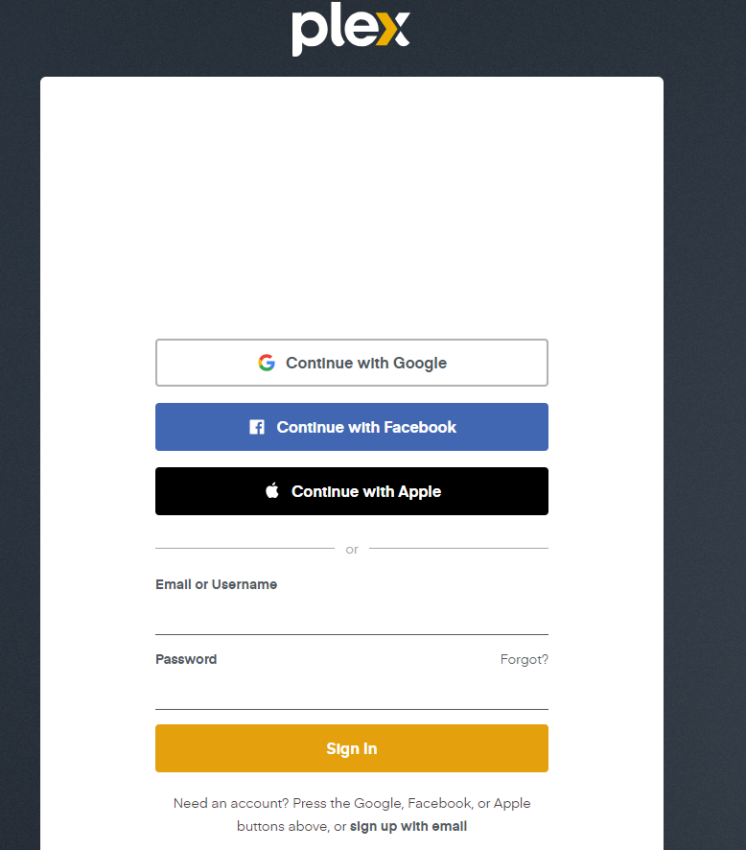
Once you install the software, you must add media for the server to stream to the client software. While there are slight differences between Plex and Emby in how you add media, they follow similar steps. First, choose the type of media you are adding – movies, TV shows, music, or audiobooks. Next, set the file location. With both Plex and Emby, you can use local storage (hard drives) or network storage.
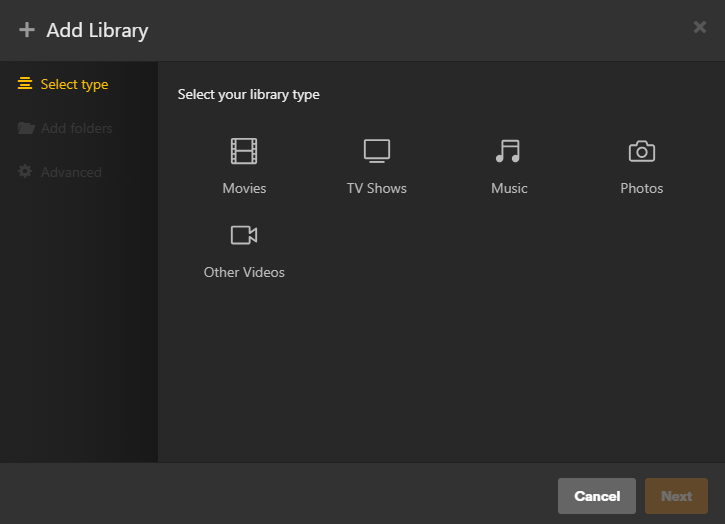
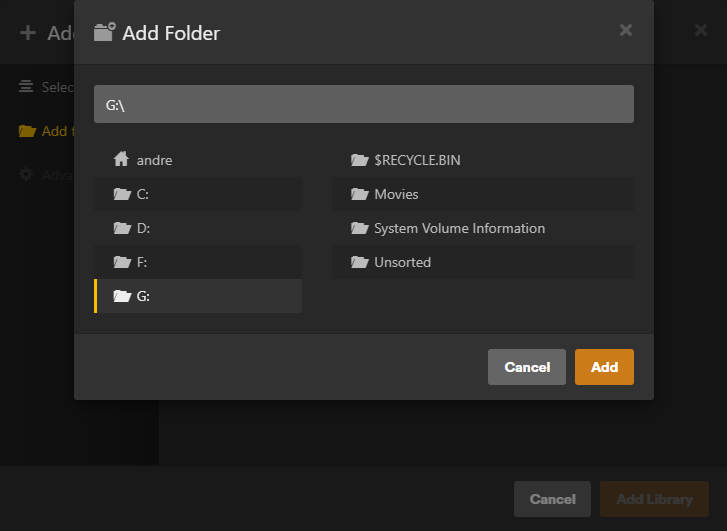
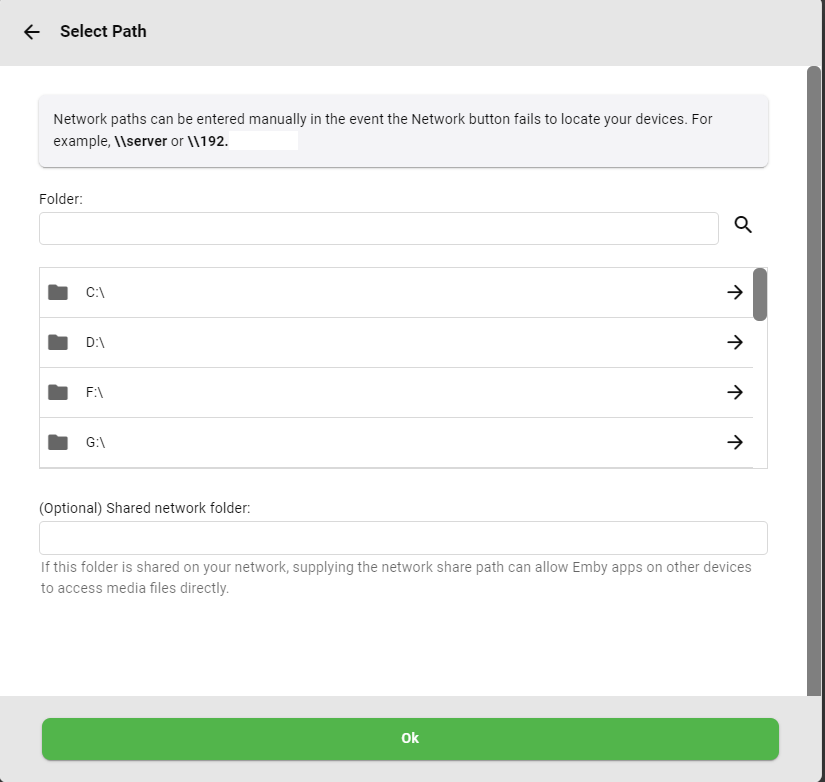
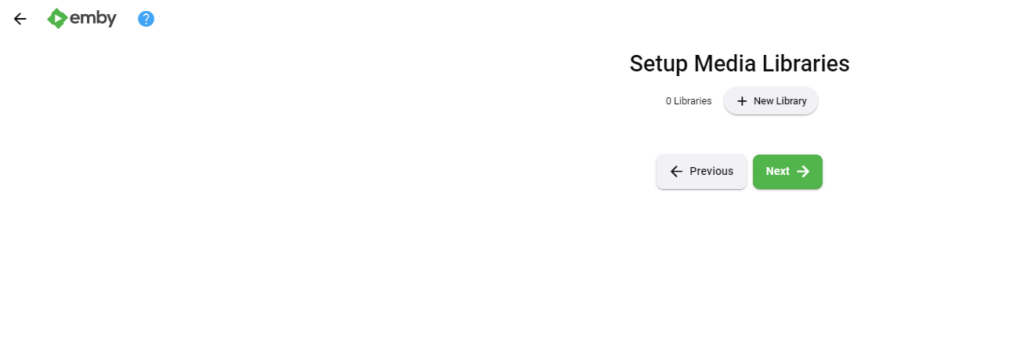
Now, the server software will index your media and download metadata like movie posters, plot synopses’ and even actor information. Depending on the version you have downloaded (free vs. paid – more on that later), both server software will detect intros and credits, allowing you to skip past them. The time to do this will vary depending on the media you index. I converted my extensive DVD and Bluray library to media files, so indexing my library took about 30 minutes. Your mileage may vary.
Winner – Tie
People hate it when there is a tie, but setting up Plex and Emby was simple. Someone with minimal knowledge of media servers could set either up. Plus, both Emby and Plex have FAQs and tutorials on setup.
Test Two – Ease Of Client Setup
Now that the server is running, you want to play your movies back – time to set up the client software. Luckily, installing client software on most devices is simple. I use three primary media devices: an Apple iPad, an Apple TV 4K, and a 2019 NVIDIA Shield Pro. For these devices, there is an app store to download from. But if the client is on a PC, Mac, or Linux-based system, download the client software directly from Plex or Emby.
Setting Up The Plex Client
Logging into Plex couldn’t be simpler. The two primary login methods are with your username/email and password or a sign-in link from a web browser. Plex will then ask which server to join and which libraries to show you. All the connections happen behind the scenes, and the libraries appear on the client. My iPad, Apple TV, and Shield TV connected seamlessly.
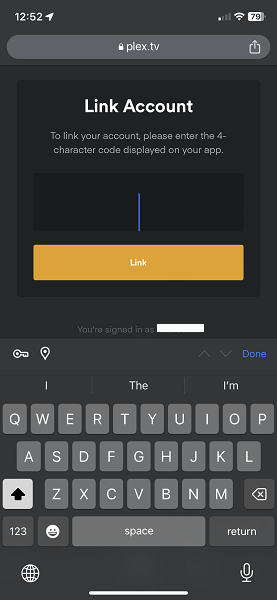
Setting Up The Emby Client
Emby has a learning curve. When I log into my iPad, a prompt asks for my server address. Here is where I ran into problems and had to go to the FAQ. The address needed is your server’s IP address, followed by :8096 to indicate the port. Ok, no issues. I used my Google-Fu and figured out how to get my IP address. It still didn’t work. I read another tutorial. No luck. Finally, after almost giving up, I realized that my iPad wanted my computer’s Wi-Fi IP address and not the one with my wired connection. Once I got that right, I selected my server and libraries, and that was it!
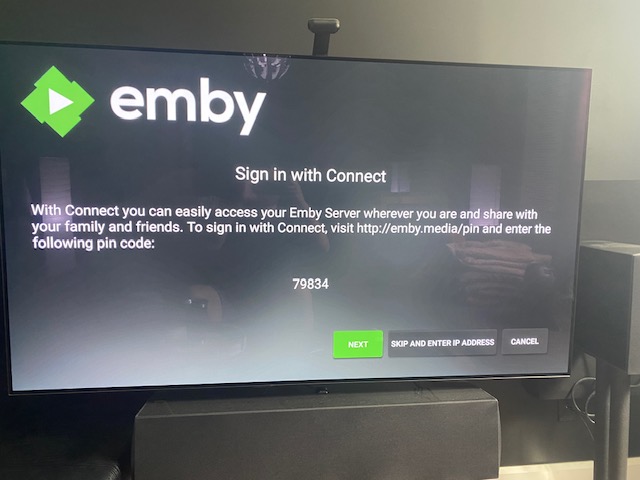
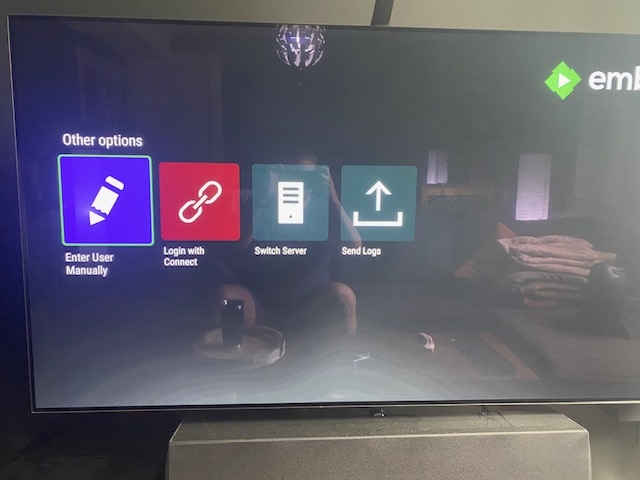
My issue is that there are two login types with Emby. There is a generic username and an Emby Connect login. Emby doesn’t, by default, make you sign up with the Connect account. But if you do, Emby will work just like Plex and log you in automatically without having to input IPs. Emby – make that mandatory! Once I got my Emby Connect login, everything was easy!
Winner – Plex
Plex wins because it has a seamless and beginner-friendly client setup. I didn’t need any networking knowledge to get Plex up and running. I am a savvy computer user who struggled and almost gave up. All technical aspects hide behind the software in Plex, which appeals to most.
Test Three – Customizability
One of the great things about using a Media Server is the interface. Generally speaking, the typical way to display your media is with movie poster art. It looks fantastic and makes finding the movie you want to watch easy. But what if you want to customize it?
Plex
Plex has limited customizability. You can change the poster art with pre-loaded images or add your own. Same with your background poster. Easy peasy.
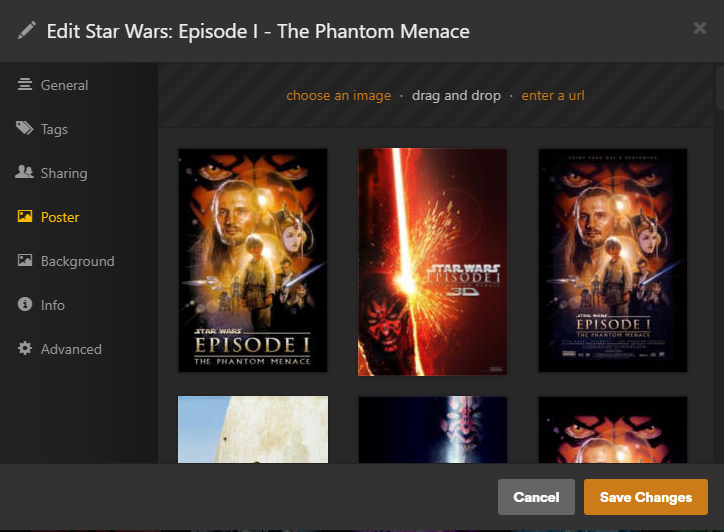
Emby
If you are a tinkerer, Emby is where it is at. Not only can you change posters and backgrounds, but you can play with logos, thumbnails, and fonts. Whereas there are only a few fields for customization with Plex, Emby has many.
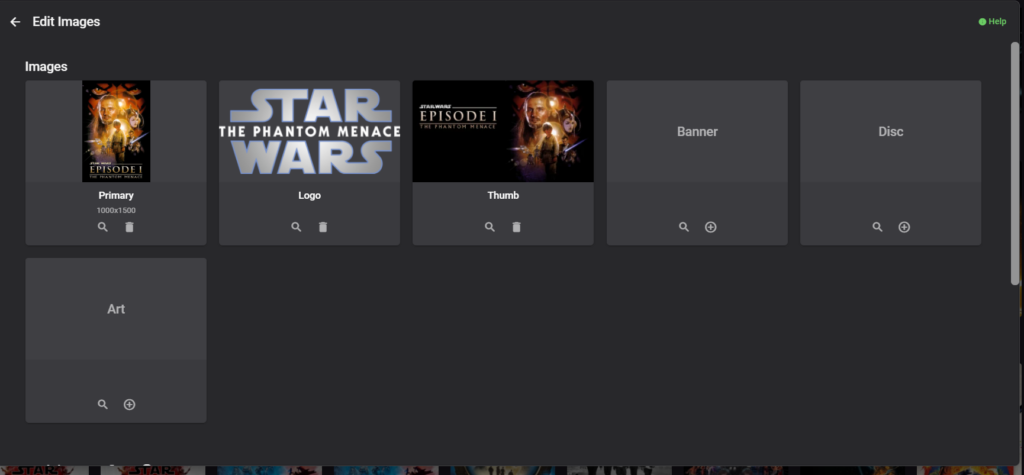
Winner – Emby
Emby is the winner by a long shot. If you want to make a media server your own, Emby is the program I would choose.
Test Four – Setting Up Remote Access
This section will be brief. If you want to access your media outside your home, Plex and Emby can do this.
Plex
Simple is the word of the day for Plex. If you want to stream your media outside of your house, you need to access the settings and click the option that allows you to create a remote connection. Plex takes care of all the routing for you.
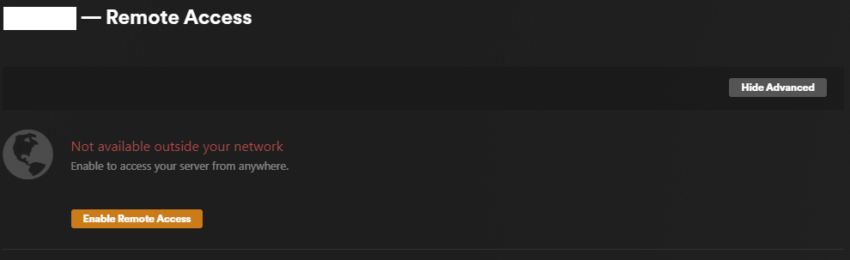
Emby
Emby is challenging:
- Turn on your remote share option in Emby.
- You must go into your router and enable port forwarding to a specific port. After this, locate your external IP address, write it down, and use it, plus the port you forwarded to access media outside your house.
- Test the connection and then curse when it doesn’t work!
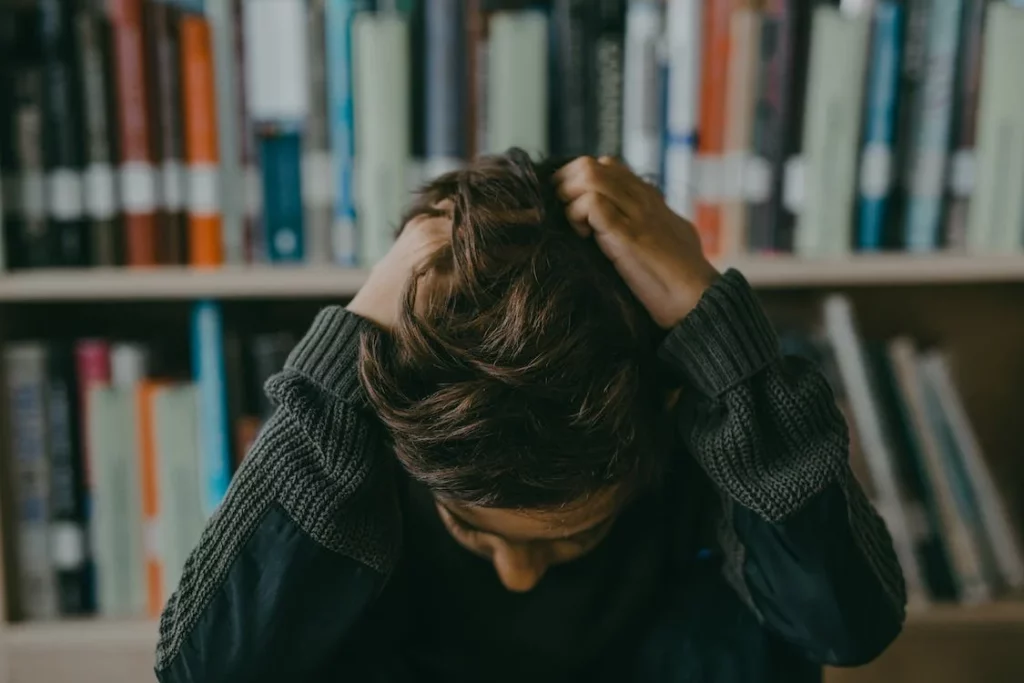
Winner – Plex
I guarantee I will get an angry comment from a seasoned Emby user telling me how stupid I am. Awesome. But it doesn’t change the fact that there is one easy step for Plex vs. several challenging steps for Emby. Plex wins handily for making it easy.
Test Five – Playback
I consider playback to be THE test of a media server. It doesn’t matter how easy it was to set up or customize. If it can’t play your media back, it sucks.
I used the NVIDIA Shield and Apple TV 4K as my test devices. The Shield will natively playback every codec available today with lossless audio passthrough. As a Plex/Emby client, it is unrivaled. Apple TV is no slouch, but without lossless passthrough, the best you will get is Dolby Digital in 5.1.4 with no native DTS:X support.
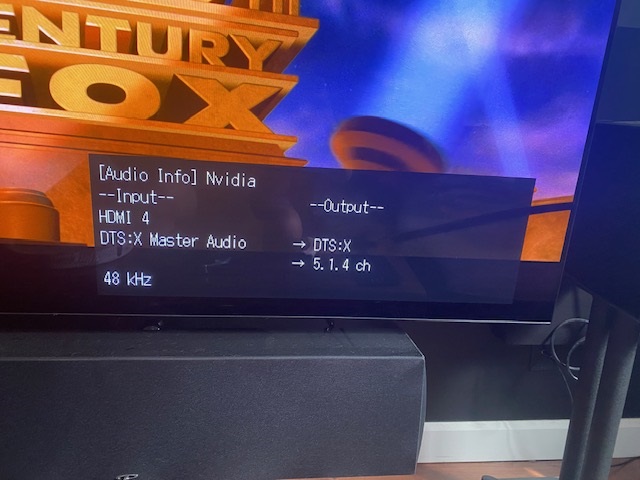
With both Plex and Emby, there were no issues with playback. I am direct-playing everything on a 1.5Gbps fiber internet connection, so bandwidth is not an issue. However, my wife used her iPad for Plex and Emby and had no buffering issues with either program.
That said, there is a tie-breaker that I wasn’t expecting. The Plex Client is free on every streaming box but costs $4.99 for the iPad. Emby is free on my Apple TV 4K, but it will cost $4.99 to unlock my Shield TV and an additional $4.99 to unlock each iPad.
Winner – Plex
Because I have to pay a one-time fee of $4.99 for each device I want to unlock, Emby loses. I know that five bucks isn’t a ton, but when you are so close in performance to another service, that makes a difference. Especially if you have a few streaming devices. However, I know the Emby client is free for Apple TV and Fire TV devices. If you have those devices, it might sway you to Emby.
Bonus Round – Premium Paid Features
Plex and Emby have premium paid features, Plex Pass and Emby Premier. Both paid tiers offer one-month ($4.99), one-year (Plex $39.99, Emby $54), and lifetime subscriptions ($119). With Plex and Emby, you get hardware transcoding, meaning you can use a GPU to convert movies rather than just your CPU. And you also get more home automation webhooks and access to DVR features. Emby also unlocks all devices with the Emby Premier tier. So, if Emby is your media server, a lifetime subscription would save you cash.
Winner – Tie
Most folks won’t need or use the paid tiers of these servers. I have a Plex lifetime subscription because I got 40% off it. But I don’t use any paid features. Lesson learned there.
And The Winner Is…
Who wins Plex vs. Emby – Which is the best media server? Plex! Plex is more polished, has a more straightforward setup, and is more beginner-friendly. I had the Plex server/client setup and streaming movies from my PC in about 10 minutes. Emby took me a lot longer to get set up, and I had to access tutorials and (gasp) read instructions. Plex will be the program installed on my PC and handling my media.
But I won’t throw shade at you if you are a hardcore Emby user and want to stick with that. It’s a great alternative to Plex, and for someone who loves to tinker and have infinite control over their system, it allows for that.