Connecting an Ultra HD Blu-ray Player
Connecting an Ultra HD (or regular) Blu-ray player isn’t rocket science, but it’s good to know how to make these modern disc players look and sound their best with your system. Because everything seems to have its own set of inputs these days, it’s not surprising to hear so much confusion regarding what should be a simple and basic task. Ask this one question, and you’ll solve most of your problems: What is the audio/video “hub” of my system? Basically, you want to know which of your devices is going to take the input from all of your products and route audio to the speakers (or TV) and video to your television.
Once you answer the question of what is your A/V hub, you can use the following drawings to navigate the right solution for your needs.
Using Your Television as Your AV Hub
With this configuration, you are simply connecting an Ultra HD Blu-ray player to your TV. This would presume that you are not using an AV receiver and that the audio is coming from either your television speakers or a connected soundbar. Here’s what this configuration looks like:
Using Your Soundbar as Your AV Hub
In this system, the soundbar has HDMI inputs and connects all of your devices through it as well as the television. If your soundbar does not have HDMI inputs, then you would want to use the drawing above as your guide since you’d need to connect your Ultra HD Blu-ray player to the television directly. This setup again assumes that you don’t have an AV receiver and loudspeakers, but are using the soundbar as your primary audio device. Here’s what this looks like:
Connecting Your Ultra HD Blu-ray Player to Your AV Receiver
By far the most advanced method for integrating an Ultra HD Blu-ray player into your home theater is through the use of a surround receiver. With this configuration, you are using the receiver’s HDMI inputs to connect all of your source devices and route the output to your speakers and your television.
Helpful Hints
While much of this is straightforward, there are some areas that can give you some difficulty when adding in a new Ultra HD Blu-ray player. Here are the things we thought of that might serve as some helpful tips for your to keep in mind:
- When connecting an Ultra HD Blu-ray player directly to the television, keep in mind that you’ll need to ensure the TV is configured properly for its audio output. If you want the TV audio to go to a soundbar, for example, you may need to set the TV speakers to “External” in the settings menu.
- Some newer AV receivers number their inputs instead of using labels. This is because they are assignable in the on-screen setup interface. That means that when you add your Ultra HD Blu-ray player, you’ll need to assign the HDMI input you connected it to so that it’s on the “Blu-ray” input of the receiver.
- Many Ultra HD Blu-ray players are only coming with HDMI outputs due to copyright restrictions on the Blu-ray format. If you have an older TV without HDMI, it may be possible that you cannot actually utilize these new players without some sort of external box. This issue will affect a very small number of users, but it’s good to understand the limitation before you spend your hard-earned money. You may want to spend it on a display first!
- If your AV receiver is older and doesn’t have HDMI, don’t panic! Connect the HDMI output of the player directly to your television and then connect an optical digital output to your AV receiver (or you can use analogue if you absolutely don’t need surround sound). The will get you the video to the television (as well as audio) but it will also allow you to use your AV receiver for audio and even decode Dolby Digital for surround sound (via optical). When configured in this way, you want to turn the speakers “Off” on the TV to avoid hearing duplicated sounds from both the TV and your speakers.
Wrapping It Up
Connecting an Ultra HD (or regular) Blu-ray player should be simple, but oftentimes it isn’t. I suppose that’s the nature of fast technological advances, but I’m hoping for a decisive transition to more simplistic connectivity. In either case, these wiring diagrams should give you a leg up when dealing with just about any sort of scenario.
Have you ever had to deal with legacy devices that weren’t quite up to date with respect to HDMI? We’re finding it to be a constant hangup for some. Tell us your story on our Facebook page or leave a comment below.


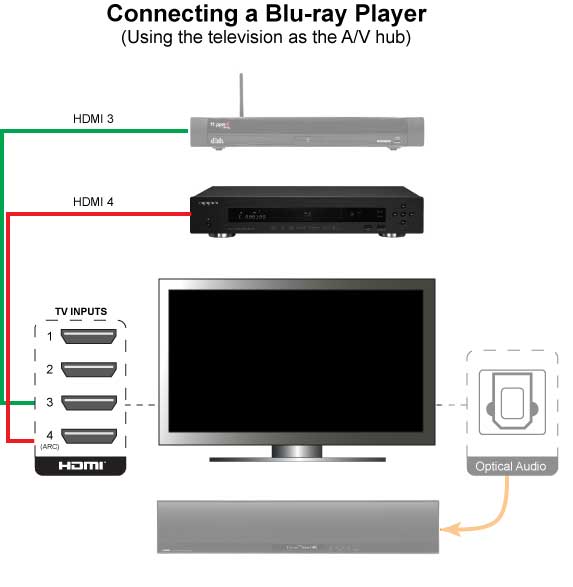
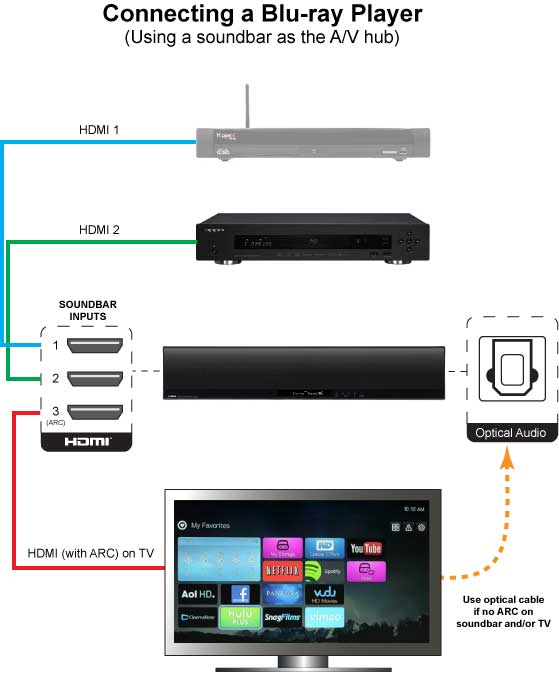

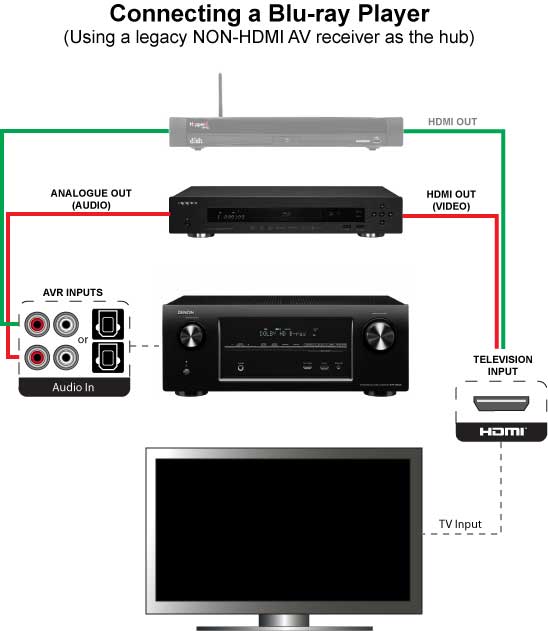





researching how to connect Samsung Blu-Ray Disc Player with a digital audio output to a Yamaha RX-V659 AV Receiver with optical digital audio cable plug. Can one purchase such a cable to allow direct connection from the Samsung player to the Yamaha AV Receiver?
I hope someone will read this even though the article was published June 2021. I just found your website and it’s the most informative site with all my questions answered in one spot.
Anyway, after reading your article, what happens when you have a Dolby Vision player and TV, do they both fight each other or does the source take over? Also, what if you have a receiver that does Dolby Vision.
Thank you!
The receiver doesn’t actually “do” Dolby Vision – it can either pass it through or it can’t. As far as whether the display or the player decodes Dolby Vision, it depends. You need a display that can decode the Dolby Vision metadata, and you need a player that will allow the TV to do it. Basically, they talk to each other through the HDMI handshake and “tell” each other what they can do. If they can both do display-led, that takes precedence. If one can only do player-led, then that’s what they’ll do. If they both say they support Dolby Vision but they don’t have any profiles in common, you just get HDR10. You’ll want to go into the menus of your player and display and make sure you enable Dolby Vision and select display-led if that is an option.